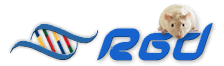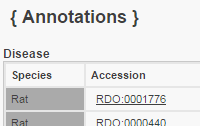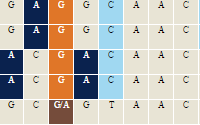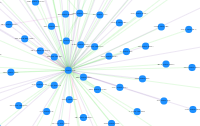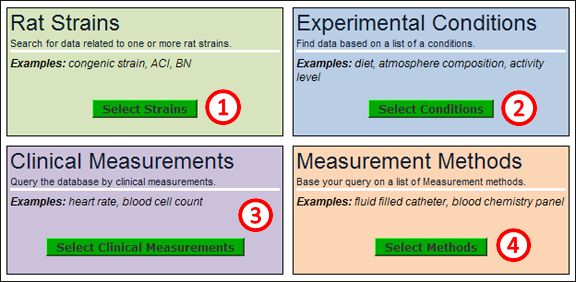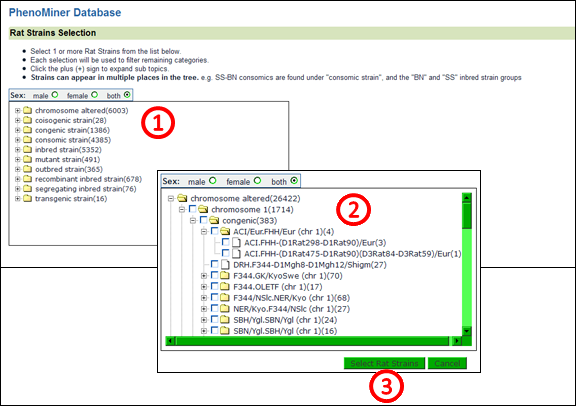The purpose of the PhenoMiner tool is to integrate phenotypic data collected from different rat strains under differing experimental conditions using a variety of measurement methods. Users build queries to find the desired information by selecting subsets from each category of data.
PhenoMiner Help
PhenoMiner Tool
|